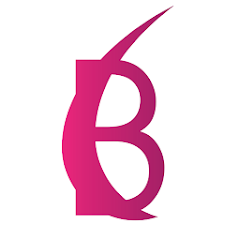
Official Beauty E-booking
testing device menu
Card Reader Setup Guide
Get ready to embrace the true essence of being a boss by utilizing your Beauty Ebooking
Card Reader and watching the money roll in.




Stripe Reader M2
Card Reader Setup Guide
- Charge Card Reader - Use the USB cable included with the Card Reader to charge your device to at least 50% before beginning the setup process. Front LEDs will indicate the charge percentage. (Ex. 2 lights = 50%, 4 lights = 100%)
- Connect to Beauty ebooking - In Beauty ebooking, go to Settings > Payments & Checkout > Beauty ebooking Card Reader > “Connect New Card Reader”.
- Beauty ebooking will guide you - Follow the in-app instructions to pair your Card Reader to Beauty ebooking via Bluetooth. Allow Bluetooth and Location access when asked.
asdfsd
Card Reader Setup Guide
- Install battery - Remove the back cover of the Card Reader and install the battery. Line up the gold connectors for the perfect fit.
- Charge Card Reader - Plug in the USB cable included with the Card Reader and leave it plugged in until it’s fully charged. When ready, press and hold the power button until the screen turns on.
- Connect to WiFi - Be sure you’re connecting to the same network as your Beauty ebooking App. This must be a password-protected network.
- Connect to Beauty ebooking - In Beauty ebooking, go to Settings > Payments & Checkout > Beauty ebooking Card Reader > “Connect New Card Reader”.
- Beauty ebooking will guide you - Follow the in-app instructions to pair your Card Reader to Beauty ebooking.

Exclusive Resources
Customized for You
asdfsdf

asdfadsf
asdfdsf
